Scoutbook is the online platform to manage your scouts’ advancement.
The link above will guide parents through how to utilize scout book and grant their scout access.
Setting up an Account Your Scout Can Use
If you wish to have your child have the scout’s own account that they can log into. The parent should login to Scoutbook.scouting.org, click on their Scout, then Edit Extended Information. At the bottom of the page there is the link to add the Scout. The Parent enters the Scout’s email address and invite’s the Scout. The Scout gets an email with account info. The Scout accepts the invite and can now log in. Scouts who have done this will show up on the Messaging list. (if the parent doesn’t see the button, there are instructions on what to do after the image below.)
Here are the steps:
- Log into your own account on scoutBook.scouting.org
- Open ‘My Dashboard.’
- Click the ‘Child’ under My Family
- Click on your child’s ‘Edit Extended Information.’
- Go to the bottom and click ‘Invite xxx to Connect.’
- Enter your child’s email address
- Have your Scout log into their email account and ‘accept’ your invitation and choose a password.
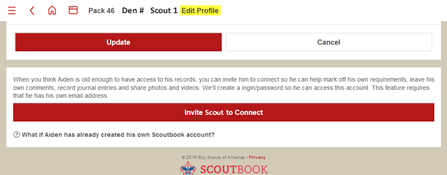
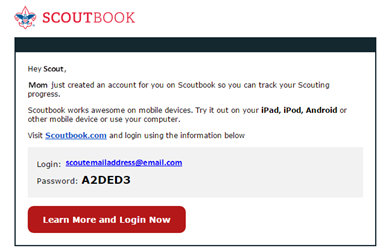
If a parent does not see the Invite Scout to Connect button, it could be because the Scout already has been invited or has an email in the system already. Ask the Scout to go to http://scoutbook.scouting.org or http://my.scouting.org and click on forgot username / password and reset their username or password as needed.
The Leaders will never have access to the Scout’s email address or cell phone numbers. Additionally, the parents/guardians will be copied automatically on any messages / texts to the Scouts.
Text activation is done by a Scout them self once they have an account. Text activation is in the Edit Profile just like it is for an Adult.
Troubleshooting for setting up a Scout to use Scoutbook can be found here: https://help.scoutbook.scouting.org/knowledge-base/parent-cant-invite-scout-to-scoutbook/(opens in a new tab)
